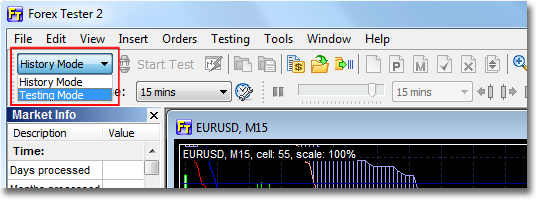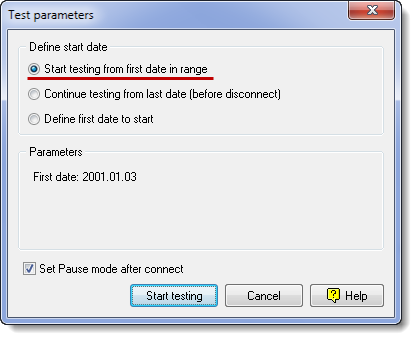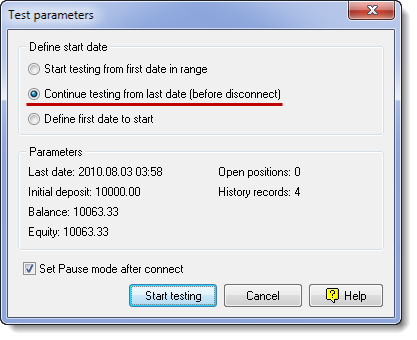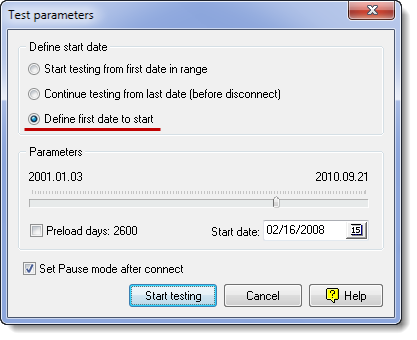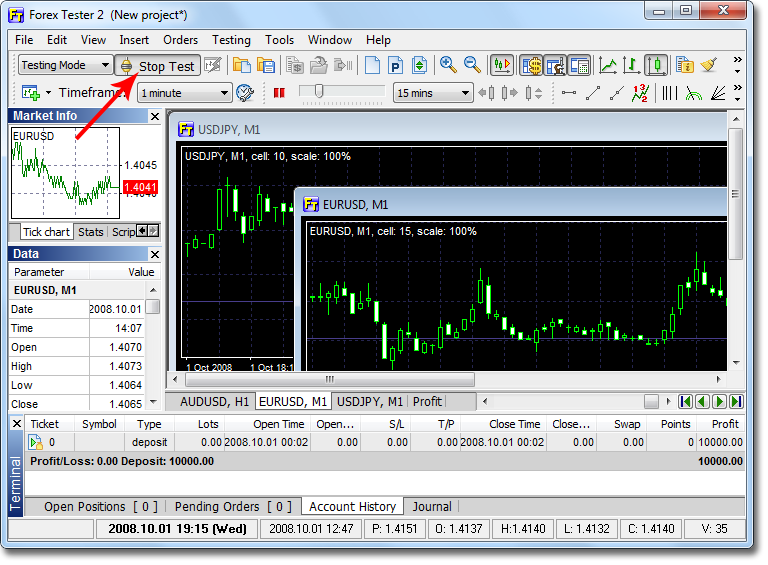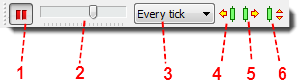After importing history and preparing data for testing by generating ticks (preparing your historical data for testing), we can start testing some trading strategy. Switch to Testing Mode with this drop-down list:
and press the "Start Test" button  , you will see the next dialog where you have 3 options to start testing:
, you will see the next dialog where you have 3 options to start testing:
 , you will see the next dialog where you have 3 options to start testing:
, you will see the next dialog where you have 3 options to start testing:
1. You can start testing from the first date in range of generated ticks (for example, if you generated ticks from 01/01/2005 to 31/02/2005 you will start from 01/01/2005).
2. You can continue the previous test from the same date when you stopped it (with all your history and opened positions being restored):
3. You can define the first date to start, that could be useful if you generated a big ticks history and want to test some situations on different dates, or you want to have some preloaded history before you start testing (in this case check the "Preload days" checkbox):
The last two options are enabled only in the registered version and unavailable in demo version. After you have selected the preferred option, press the "Start testing" button. If you have not set the "Set Pause mode after connect" option, then you will see how the price is changing and form new bars. If the Pause option is set, the program will wait until you press the Pause button again to continue:
Now you can test your trading strategy by placing orders and see how the strategy works (it will be discussed in the next tutorials). You can regulate the speed of testing with the next control bar:
1. The pause button - you can set pause mode to pause price changing and analyze the situation. Also Pause mode enables buttons 4, 5, 6. The pause could be set and released with the Right-SHIFT key.
2. The speed of price changing. By moving this track bar you define how fast your testing time goes.
3. Tick package size. Here you can set how often to update charts, if you set Every tick - charts will be updated after every tick processing, if you set 15 minutes - charts will be updated after processing 15 minute- tick- package. It also affects the speed.
4. Move back by a single bar. This button is available only when the Pause set. It will delete 1 bar in terms of the current time frame. If the current time frame is 1 hour - you will go back on 1 hour, if you had some closed trades they could be restored. You can also use the BACKSPACE key for this.
5. Move forward by a single bar. This button is available only when the Pause set. You will go forward on 1 bar in terms of the current time frame. If the current time frame is 1 hour - you will go forward on 1 hour. It affects all the charts. You can also use the SPACE key for this.
6. Move forward by tick package size. This button is available only when the Pause set. You will go forward on time defined by the tick package size (3). You can use the F11 key for this.
This is a visual testing mode when you can see your trades and place them manually. Forex Tester can also test automated strategies written with C++ and Borland Delphi. You can find API and examples how to write custom indicators and strategies in the \Examples\ folder after installation. API help is enabled over Help → Indicators API/Strategies API menu in Forex Tester. You can backtest automated strategies with the Fast Test option or with the Strategy Optimizer tool.
Also check our forum:
Programming lessons
Forex Tester API
Programming lessons
Forex Tester API