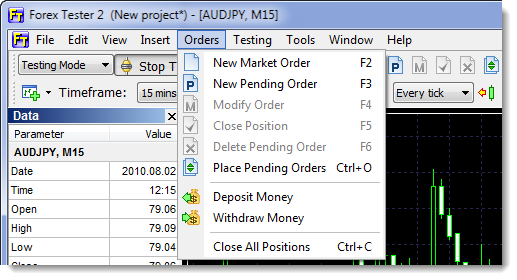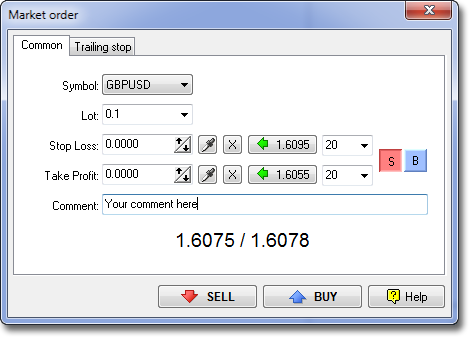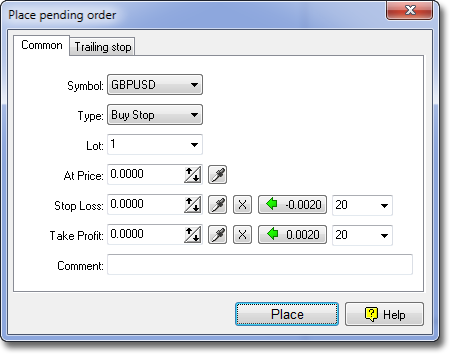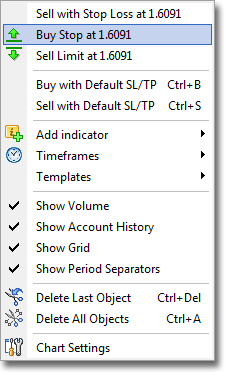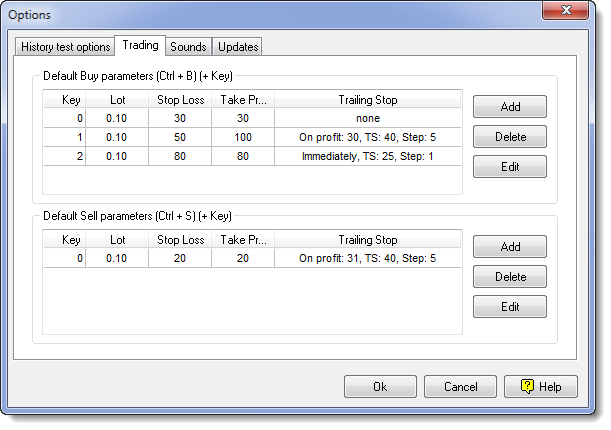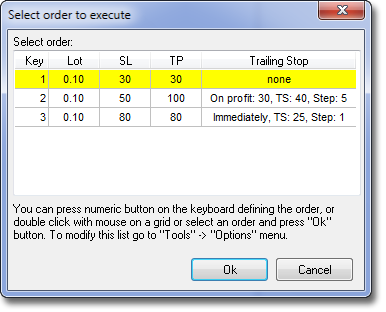After starting the test you can place orders. There are 2 types of orders - market orders (when you immediately open a position by the current market price) and pending orders (when you place an order at some price and it will be triggered when the market price hits this level). You can place, modify or delete orders with this tool bar:

1. Place market order - opens the market order dialog (F2).
2. Place pending order - opens the pending order dialog (F3).
3. Modify order - you need to select an order first in Open Positions or Pending Orders lists (F4). This feature allows you to change stop loss and take profit parameters for already open market orders. For pending orders you can change not only stop loss/take profit levels but also the price of this order. It is possible to use this “Modify order” window to close the trade.
4. Close position - closes an open position. You need to select an order first in the Open Positions list (F5).
5. Delete pending order. You need to select a pending order first in the Pending Orders list (F6).
These buttons are duplicated with the Orders menu:
Market order dialog. With this dialog you can place a new market order. Use droplet buttons to pick up the price directly from the chart. You can also type the price directly or use a simple calculator on the right to calculate Stop Loss and Take Profit values. Buttons S and B are used to define the calculation mode - Sell or Buy. Trailing stop bookmark allows you to define trailing stop parameters for this order.
Pending order dialog. With this dialog you can place a new pending order. Use droplet buttons to pick up the price directly from the chart. You can also type the price directly or use a simple calculator on the right to calculate Stop Loss and Take Profit values (the order type will affect these calculations). Trailing stop bookmark allows you to define trailing stop parameters for this order.
Also you can place orders with the right mouse click on a chart and using a popup menu:
This menu allows you to pick up the price from the chart at that point, where you click with the right mouse button. It shows this price in menu as you can see (1.6091). In this example you have 3 choices - you can Buy with the predefined stop loss at 1.6091, place Buy Limit order at this price or place Sell Stop order at this price.
There are two other options to place orders - you can make quick buy or sell with predefined parameters. It is better to use hot keys for this (Ctrl+B and Ctrl+S), it allows placing orders very fast with lots of the predefined parameters like stop loss/take profit, trailing stop, lot size. You can define these parameters in the menu Tools → Options → Trading:
If you set there only 1 order in list, then after pressing Ctrl+B/Ctrl+S the order will be set immediately, otherwise you will be asked to choose which order to execute:
Open the order dialog window by clicking on icons or context menus within the bottom panel or price chart.